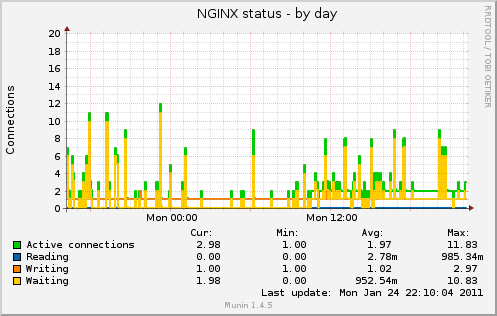Raymii.org

אֶשָּׂא עֵינַי אֶל־הֶהָרִים מֵאַיִן יָבֹא עֶזְרִֽי׃Home | About | All pages | Cluster Status | RSS Feed
Munin - Set up the NGINX status plugin on Ubuntu 12.04
Published: 31-01-2013 | Author: Remy van Elst | Text only version of this article
❗ This post is over twelve years old. It may no longer be up to date. Opinions may have changed.
This post will show you how to set up the Munin plugin to monitor
NGINX (nginx_request and nginx_status) and graph it. You need to change some
URLs in the config because by default this is wrong.
For this tutorial you need to have a munin server and a NGINX server. All commands need to be run as root or a superuser.
First enable the nginx status page:
## Edit your nginx configuration (vhost) and add this in a server {} block
location /nginx_status {
stub_status on;
access_log off;
allow 127.0.0.1;
deny all;
}
The above config will enable the status module only for the localhost, without access logging. This means that nobody other than munin can access the status page.
Execute this command to change the munin configuration to have the correct URL for the plugin:
if [[ $(cat /etc/munin/plugin-conf.d/munin-node | grep "nginx") = "" ]]; then echo -e "\n[nginx*]\nenv.url http://localhost/nginx_status" >> /etc/munin/plugin-conf.d/munin-node; fi
Then configure the munin plugins:
munin-node-configure --suggest --shell | sh
This creates the symlinks in the /etc/munin/plugins/ folder. If they are note
there, ln -s them yourself.
Finally restart munin:
/etc/init.d/munin-node restart
Done. You will now have nice nginx ghraps like below: