Raymii.org

אֶשָּׂא עֵינַי אֶל־הֶהָרִים מֵאַיִן יָבֹא עֶזְרִֽי׃Home | About | All pages | Cluster Status | RSS Feed
Using a Windows Mobile 2003 PDA (HP iPAQ h4350) in 2022, including WhatsApp!
Published: 29-05-2022 01:30 | Author: Remy van Elst | Text only version of this article
❗ This post is over three years old. It may no longer be up to date. Opinions may have changed.
Table of Contents
While cleaning out my collection of electronics, I found a PDA. Not the modern kind (voice assistant), but the old school precursor to the smartphone. It's a HP iPAQ h4350, it was a model used by the Dutch Railways. I picked it up in working condition years ago and was wondering, how does a mobile device from 2003 stack up to a modern smartphone? The first thing I did was run linux on it which worked surprisingly well, it however was noticeably slower than Windows Mobile. This post shows you how well the device still works in 2022, including using WhatsApp to chat. Almost all things I use my smartphone for, I can do with this PDA!

The unit showing the default home screen
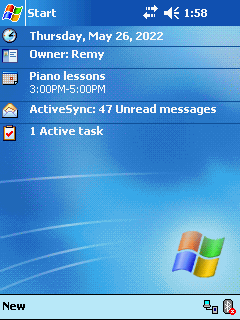
A screenshot of the home screen
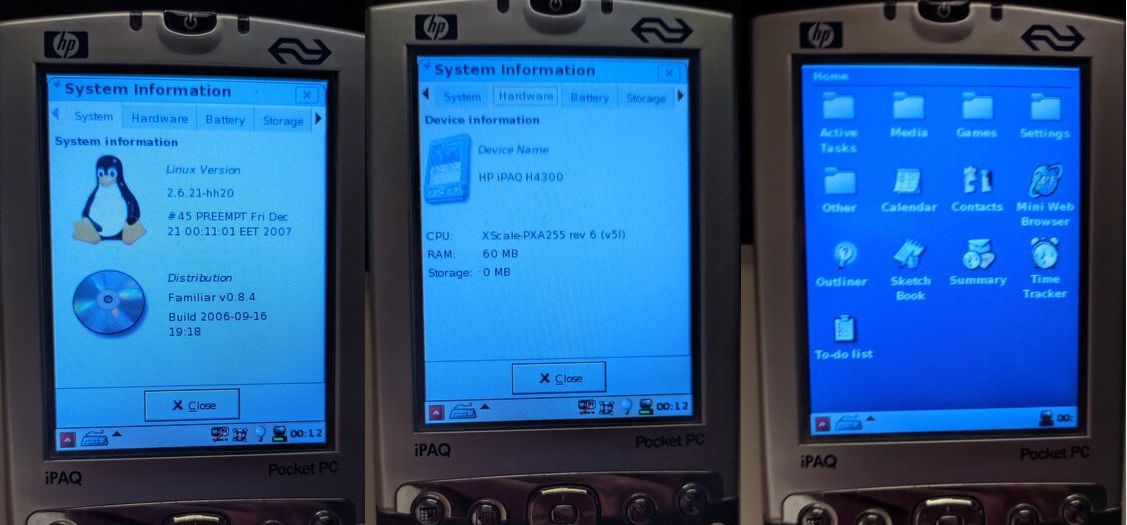
Linux on the iPAQ h4350
One huge issue I have is that the internet from, say, 10 years ago (or earlier), is gone. Many broken or dead links, software downloads no longer available, the git repository for angstrom gone, even with a mirror almost all dependencies are dead or hard to find or no longer compile on a modern machine. Archive.org has been a lifesaver, but it's sad to see so many sites just gone. I've uploaded most of the stuff I've dug up from other sources to Archive.org. You should donate to them, it's an invaluable resource.
There are two nice video's showing off other iPAQ models, this one from Linus Tech Tips and this one from LGR. Fun to watch if you're not familiar with this type of device.
HP iPAQ h4350 device summary
The executive spec summary:
Powered by an Intel XScale PXA255 processor running at 400Mhz and Windows Mobile 2003, the H4350 includes a hardware keyboard, 64MB of RAM and a 32MB ROM (about two megabytes are available for permanent storage). Both 802.11b (WiFi) and Bluetooth are both embedded in the device with a standard IrDA port. For expandability, the H4350 has an SDIO expansion slot, and for audio output, a standard 1/8" jack is included. The device recharges and syncs through the same port on the bottom of the device, and includes a removable, rechargeable 1650mAh lithium battery.
As you have seen on the pictures above, the device has a hardware keyboard. I love that and I wish modern phones would bring that back. It works so well, intuitive and you're not loosing half your screen on a virtual keyboard.
The iPAQ has a touchscreen, but it's a resistive touchscreen, which means you need a stylus (included in the device). Pull-to-refresh or scrolling as we do now by swiping do not work, you have to use a scrollbar. Tiny controls, but with a stylus that works quite well. The screen has a QVGA resolution, 320x240, which is small compared to today's devices, but when using it, you don't really notice, it feels big enough.
The device has no built-in persistent storage, everything is in RAM. That means, once the battery is empty, everything (all settings, appointments, files, etc) is lost. There is a small backup battery which holds data long enough to swap the battery, but that backup battery is dead in my unit and I cannot find a replacement, it's a very specific part. If you happen to know more, send me an email please.
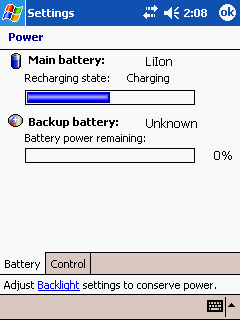
You can work around that problem though. The docking cradle has a spare battery to charge and the main battery in my unit still works for at least three full days. The ROM (which the device resets to after power loss) has a utility, iPAQ Backup, which can backup and restore all settings. It even has the option to automatically backup when the battery reaches a certain percentage. If the device was reset, just restore the last backup from the SD card and you're up and running again. Takes 5 minutes, so not a huge issue, just a minor annoyance.
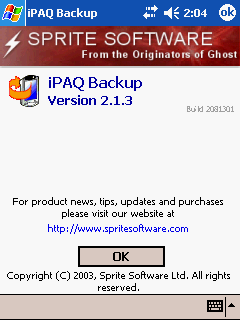
This is a screenshot (actual resolution) of the backup program.
Development for Windows Mobile was easy back in the day, Microsoft made sure MFC and .NET compact worked well. My day job even made a few PDA applications, one to sync coffee machine counters via irDA (infrared) to a PDA. If you have the correct infrared PCB, it still works today. It was never removed from the coffee software code, since we still have one customer that uses it. Not sure why, the counters are available via a web interface for over a decade now.
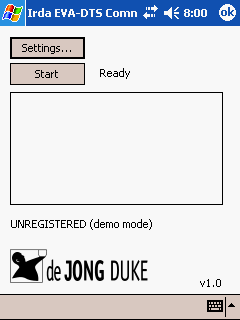
Using ActiveSync on Windows 10
The PDA syncs with a windows computer, via ActiveSync. After Windows Vista,
Microsoft renamed the tool to WMDC (Windows Mobile Device Sync) and it's not
supposed to work on Windows 10, but the community has fixed that by providing
patches and workarounds. I've uploaded the WMDC client with Windows 10
patches to Archive.org so you can enjoy it as well. Installation is
simple, first install drvupdate-amd64.exe, then WMDC-fixes-for-Win10.msi.
Reboot and you should be greeted with the screen below after plugging in the
PDA.
ActiveSync (or WMDC) can sync files, but most importantly, it can sync Office
Outlook to the PDA. Later on in this document I'll show you how to get your
email via Outlook 2003 on Windows 10. ActiveSync also installs software to
the device. Some software comes as a .cab archive, those you just transfer
and open on the PDA, but most software is a regular Windows .exe setup
file, which installs via ActiveSync.
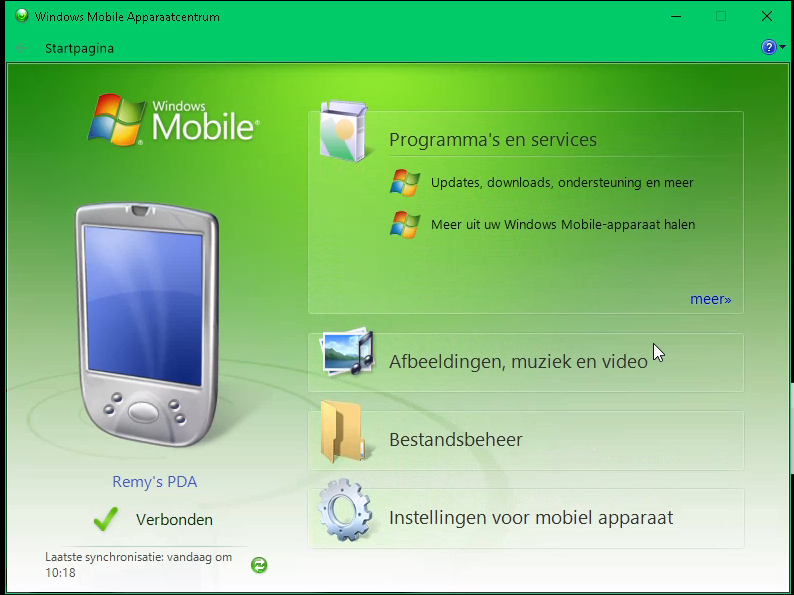
Using ActiveSync and a utility named GetPDAScreen, I can also take screenshots of the device. ActiveSync also provides an internet connection to the device (via the USB cable).
This PDA also has WiFi and Bluetooth, but WiFi only supports WPA and WEP, not WPA2. When I use it on the go, I use my smartphone to create an open access point that the PDA can connect to. This means I can browse everywhere.
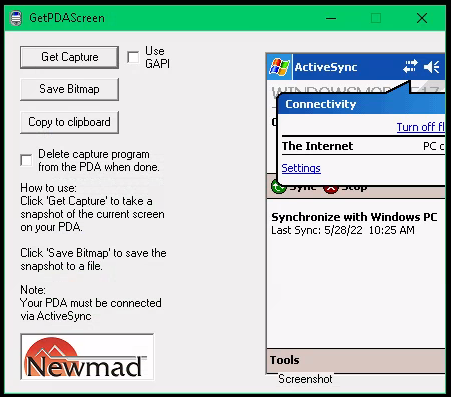
ActiveSync should also work via Bluetooth, which this device has, but that failed to setup on Windows 10.
Web browsing via Opera Mini
The built in Pocket Internet Explorer works, but fails to display modern sites correctly. Most HTTPS sites just fail outright. The Floodgap Gopher proxy works, making Internet Explorer a decent Gopher browser:
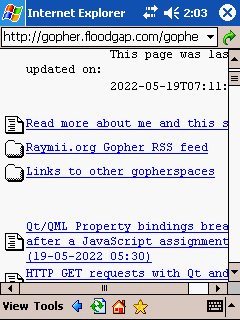
Opera Mini still provides a windows mobile 2003
.cab file of their browser, which still installs and works.
It uses their proxy service so all modern sites work, including
HTTPS sites.
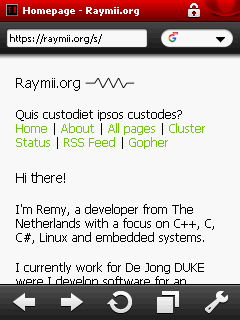
Using Opera Mini makes browsing super fast, due to their proxying service. I'm not sure how long they will keep that up and running, I have not found another browser that works. Fennec (old Firefox) for Windows does not install and the other browsers that once were, are no longer downloadable.
Whenever Opera Mini stops working, Web Rendering Proxy (wrp) would be a great alternative.
A browser-in-browser "proxy" server that allows to use historical / vintage web browsers on the modern web. It works by rendering a web page in to a GIF or PNG image with clickable image map.
Since web browsing is 90% of what I use my smartphone for, I tried to use Opera Mini full time for a few days. My RSS reader (miniflux) works and all pages load quickly, so that part of the modern workflow is covered. Even replying to comments and forum posts is doable with Opera. Did I mention the hardware keyboard? It's wonderful to type on.
Email via Outlook 2003 & ActiveSync
Syncing my email (google apps, or whatever it's called nowadays) to the PDA was easy. The best version of Office, Microsoft Office 2003, ships with Outlook. Setting up gmail as a POP3 mailbox (make sure you select the checkbox that does not delete mail from the server) is easy peasy. Google Mail has an option to select which mails are offered via POP3, I selected "after today" instead of my entire mailbox, which goes back at least 2009. That would probably crash outlook, I've got my fair share of bad experiences with PST files.
Why not IMAP? ActiveSync only lets you sync one folder, and that is the folder in which the POP3 emails go in. I was able to sync to Outlook via IMAP, but not able to select that mailbox to sync up with the PDA.
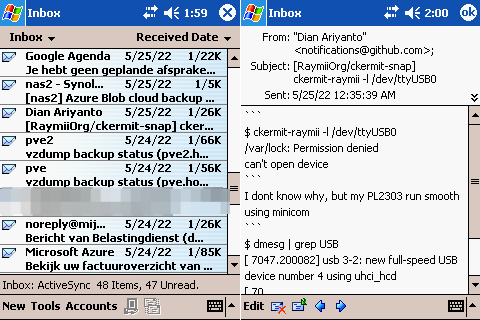
Since everything is offline on the device, only a small portion of the mail is downloaded. You can mark a mail for complete download on the next sync. Sending emails is fun, due to the hardware keyboard. Everything you send goes into the OUTBOX, once you sync up with ActiveSync again, it is sent. HTML emails do not display very well, but most of my email is plaintext.
I can imagine myself syncing up in the morning before my commute and in the train processing all emails, replying, scheduling meetings, deleting and such and once back in the office, plugging the PDA in the dock and having everything synced up.
I also tried using Office 365, my work account, but that fails to connect in Outlook via the Exchange method. IMAP did work, but POP3 is disabled per policy. Outlook versions up to and below 2013 do not work with Office 365, they just won't connect. No easy calendaring or contact syncing.
Google Calendar via OGCS
With email synced up via Outlook, all that was left is the calendar. I use the
Google provided calendar, with offline backups via a custom python script.
Outlook 2003 does not support remote ical files, only local files, so no
easy import from google calendar.
I first tried the old google provided tool to sync google calendar to outlook, but that does not work anymore. You can login, but you get a vague error message. Then I found this wonderful open source utility: OGCS, Outlook Google Calendar Sync
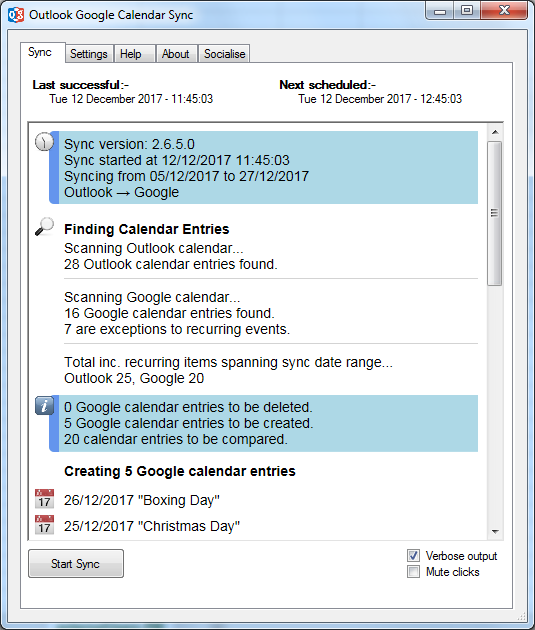
It still supports Outlook 2003 and does bi-directional sync with Google Calendar. Setup is easy, login with your Google account, set the sync direction and that's all. Many more options are available, but just simple synchronization is done in minutes.
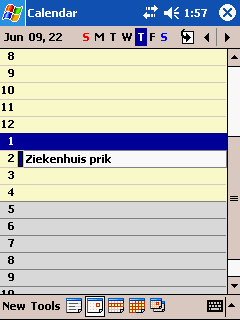
The home screen shows the next few appointments as well, and when a reminder is set, an annoying ringtone (actual ringing) wakes up the entire house so to say. New appointments made are first ActiveSynced back to Outlook and then to Google Calendar. Bi-directional sync works so well, appointments I make on the PDA are setup correctly, including contacts and reminders. My phone now buzzes for an appointment reminder I made on the PDA. I love this utility so much that I've donated GBP 10 to the guy. Wonderful that he still supports Outlook 2003.
WhatsApp (via IRC/Matrix)
The part I'm most proud of is being able to chat via WhatsApp. It's a complex setup involving Matrix and two bridges, but it works. Matrix is a hip new open source chat ecosystem, IRC is old-school chat. Matrix can bridge to other chat networks like Slack or IRC or WhatsApp, allowing you to use one client for all your chats. Messages you send on Matrix are relayed to the other party (IRC for example) and they can chat back to you via their client (IRC). With the WhatsApp bridge, even audio and video calls work.
Using PocketIRC on the PDA, I can join IRC channels which are bridged to Matrix rooms. These Matrix rooms are WhatsApp chats with relay turned on. Effectively, the Matrix room is a multi-user chat with my IRC user, my Matrix user and the other person via the WhatsApp bridge. Relaying means, in case of the WhatsApp bridge, that other accounts in the room (room meaning the WhatsApp chat, a room of 2, your matrix account and the other persons WhatsApp account) can send messages that are relayed to the other persons WhatsApp. By default it's disabled so only your matrix account and the other persons WhatsApp account can chat.
A bit complicated, but effectively Matrix just relays my messages from IRC to WhatsApp. Couldn't find a working IRC->WhatsApp bridge and I already have a Matrix server to chat on the Jupiter Broadcasting Podcast channels, so why not use it for this experiment.
First you need to install your own Matrix Homeserver (self hosted instance). As stated, I already had Matrix Synapse (the semi-official server) running. The official guide is fine, even for Debian/Ubuntu. Follow that on a VPS of your choice and make sure you use LetsEncrypt to get a working TLS certificate, otherwise most clients won't connect.
If you want to chat up with me, I'm @remy:c.spnw.nl.
You also need your own IRC server. It does not need to be public, but the Matrix server must be able to connect. I run a private ngircd instance. Make sure to check your hosting providers terms of service, not all VPS providers allow IRC. My IRC server is firewalled to my home IP. On the go, my phone (which provides an access point to the PDA) connects via a VPN back to the home network so the IP whitelist works everywhere. I've also setup a password to connect up to the server.
Next, on your Matrix server, install and configure the WhatsApp bridge. Make sure it works, chat up with a few contacts. Setup is not complicated, the installation guide is terse, but gets the job done.
Once you have the WhatsApp bridge setup, install the IRC bridge. In the config, create a mapping for each WhatsApp contact to a specific IRC channel. I have 1 IRC channel per WhatsApp chat. Example configuration:
mappings:
"#jeffrey":
roomIds: ["!E...T:c.spnw.nl"]
"#wb...":
roomIds: ["!x...j:c.spnw.nl"]
In the Element client, in a WhatsApp chat, issue the command to
enable relaying (!wa set-relay), otherwise your messages won't
arrive from IRC:
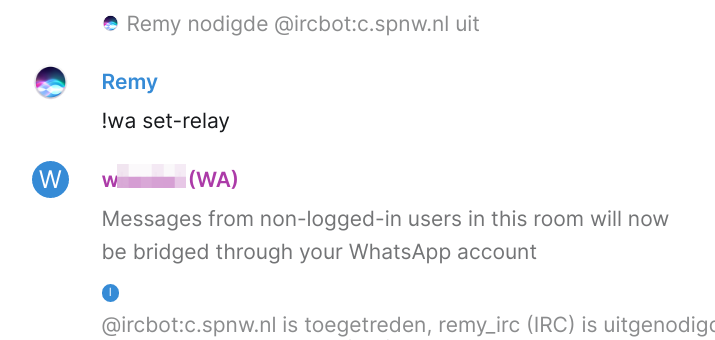
You also must invite your IRC bot user to each WhatsApp contact channel.
Using PocketIRC on the PDA, connect to the IRC server and join the channels you want. It has an option to auto-join channels on startup, so I set that up for each WhatsApp contact channel I bridged.
Below you'll see screenshots of a test chat I had with a friend, first one is the PocketIRC client:

This is WhatsApp Web, showing the same messages and a picture I sent of the IRC client on the PDA:

And here is the same chat inside Element, the semi-official Matrix client:
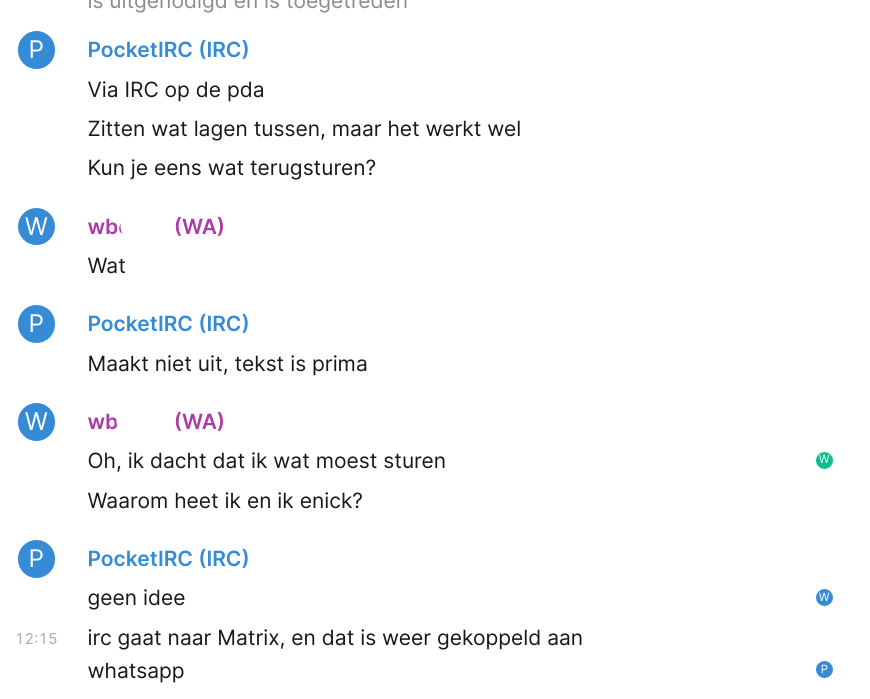
This setup can be improved with an IRC bouncer. That logs all your IRC messages when you're offline and once you are online, relays them to you. With the current setup, if the PDA is not online, messages that were sent do not arrive. Only messages sent while the PDA is connected to IRC are received. Not a huge issue for this test setup, enough hours were spent figuring out the bridge setup. If I would use this "for real", then I'd put something like ZNC (an IRC bounder) in between.
Games
The PDA ships with 2 built in games, Solitaire and Jawbreaker, the latter being some sort of Bejeweled clone. Fun to play, but I have something else in mind. There are ports of my favorite games for the device, like Warcraft 2, Age of Empires and SimCity 2000.
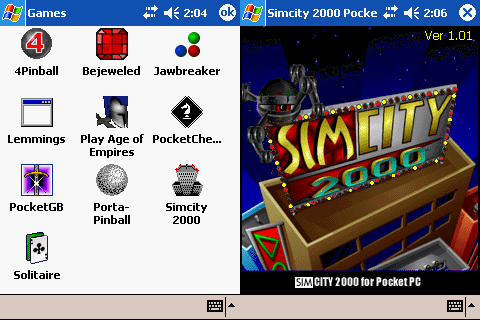
There is a huge archive of pocket pc games (grab them while that archive is still online) and I've tried out most of them. Age of Empires is my favorite, followed by SimCity. Since the device has limited storage (RAM), I can only put a few games on it, play for a while and then swap the games for new ones, but that is fun, just like the N64 used to be, only one cartridge at a time. When you have all the ROMS available (like with modern emulators), I notice that I'm less invested in each game then when the quantity is limited.
AstraWare has an enormous collection of puzzle games, like bejeweled, all without advertisements or micro transactions (like modern games). Just as YouTube, the experience is way better than modern apps, no tracking, no advertisements. I also found a few poker games, one being regular poker (not strip-poker), which is fun as well.
YouTube
Watching YouTube video's via the website, either Internet
Explorer or Opera Mini does not work. I found a few old .cab
files but those fail to install. The alternative is to first
download the video's you want to watch locally, convert them
and sync them up for later consumption. Fits in the style of
ActiveSync (download via PC, sync up to PDA to work offline).
Using youtube-dl and ffmpeg, I got a few video's on the
device. It supports background playback, so you can write
emails while audio/video plays in the background. No ad's,
background playback, all features you have to pay for nowadays.
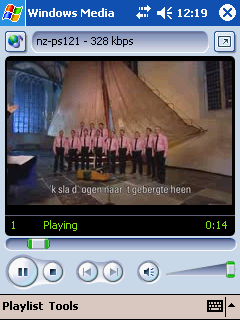
Download a video (or a playlist) and specify the format to be less or equal to the screen size of the PDA:
$ youtube-dl --format 'bestvideo[width<=320]+bestaudio' https://www.youtube.com/watch?v=K4tN8XBsba4
Output:
[youtube] K4tN8XBsba4: Downloading webpage
WARNING: Requested formats are incompatible for merge and will be merged into mkv.
[download] Destination: Nederland Zingt - Psalm 121 - 1 en 3-K4tN8XBsba4.f278.webm
[download] 100% of 1.44MiB in 00:20
[download] Destination: Nederland Zingt - Psalm 121 - 1 en 3-K4tN8XBsba4.f140.m4a
[download] 100% of 1.92MiB in 00:27
[ffmpeg] Merging formats into "Nederland Zingt - Psalm 121 - 1 en 3-K4tN8XBsba4.mkv"
Deleting original file Nederland Zingt - Psalm 121 - 1 en 3-K4tN8XBsba4.f278.webm (pass -k to keep)
Deleting original file Nederland Zingt - Psalm 121 - 1 en 3-K4tN8XBsba4.f140.m4a (pass -k to keep)
Convert the video to .wmv, I haven't found other formats that work:
$ ffmpeg -i ./Nederland\ Zingt\ -\ Psalm\ 121\ -\ 1\ en\ 3-K4tN8XBsba4.mkv ./nz-ps121.wmv
Lots of output, but in the end I got a 5MB Windows Media Video file. This is the file information as displayed by Windows Media Player 9:
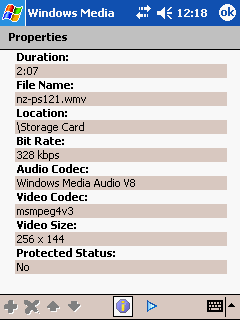
Audio files are supported as .wma files, I was not able to get .mp3 files
to work in the built-in media player, but other alternative players are still
available.
Podcasts
For my podcasts, I use yt-dlp, a fork of youtube-dl with SponsorBlock
integration. This strips out any sponsored messages in podcasts, very helpful for
Twit.tv. For the Jupiter Broadcasting shows I have sponsorblock disabled, their ads
are short and I rather give Chris the eyeballs (earballs?) than a big podcast network
like Twit.
This is the command I use to download a podcast, extract the audio, with sponsorblock removing segments:
yt-dlp --format 'bestaudio' --extract-audio --audio-format mp3 --sponsorblock-remove all https://www.youtube.com/watch?v=CugpX0hnLfo
Output:
[youtube] CugpX0hnLfo: Downloading webpage
[youtube] CugpX0hnLfo: Downloading android player API JSON
[SponsorBlock] Fetching SponsorBlock segments
[SponsorBlock] Found 4 segments in the SponsorBlock database
[info] CugpX0hnLfo: Downloading 1 format(s): 251
[download] Resuming download at byte 31989133
[download] Destination: Dis-CONTI-nued - The End of Conti - Clearview AI in Ukraine, Vancouver Pwn2Own, Voyager 1 [CugpX0hnLfo].webm
[download] 100% of 102.19MiB in 00:35
[ExtractAudio] Destination: Dis-CONTI-nued - The End of Conti - Clearview AI in Ukraine, Vancouver Pwn2Own, Voyager 1 [CugpX0hnLfo].mp3
Deleting original file Dis-CONTI-nued - The End of Conti - Clearview AI in Ukraine, Vancouver Pwn2Own, Voyager 1 [CugpX0hnLfo].webm (pass -k to keep)
[ModifyChapters] Removing chapters from Dis-CONTI-nued - The End of Conti - Clearview AI in Ukraine, Vancouver Pwn2Own, Voyager 1 [CugpX0hnLfo].mp3
Deleting original file Dis-CONTI-nued - The End of Conti - Clearview AI in Ukraine, Vancouver Pwn2Own, Voyager 1 [CugpX0hnLfo].uncut.mp3 (pass -k to keep)
Using the ffmpeg command above, the podcasts are converted to .wma audio files. Change
the last extension to .wma instead of .wmv. Transfer the files to your SD card and
enjoy your ad-free podcast.
Conclusion
The only thing missing, to fully replace my smartphone, is the built-in camera. The PDA has no camera, and back in those days, if it would've had one, it would probably be a low quality / resolution one. All other things I use my smartphone, browsing, email, calendar, chatting and some games, yes, absolutely possible. Battery life is better than my current smartphone, usage patterns like scrolling with a scrollbar and using a stylus work fine.
I'm a bit too young to have used a PDA for business, I was still in college when they were in use. But I am a big nerd, so I would have used one for sure if I got the change.
Except for most of the "old-web" being offline, a PDA is surprisingly usable still. The workflow of offline-first (syncing via a cradle/dock and desktop PC) suits me well and I might just keep this device in use a bit longer than most of my experiments.
One other thing I like a lot is that there is no tracking and no advertisements. Modern apps are infested with trackers and ads, requiring adblockers, but this old device just has none. Wonderful.
Tags: blog , historical , irc , matrix , mobile , opera , outlook , pda , pocket-pc , whatsapp , windows-ce , windows-mobile