Raymii.org

אֶשָּׂא עֵינַי אֶל־הֶהָרִים מֵאַיִן יָבֹא עֶזְרִֽי׃Home | About | All pages | Cluster Status | RSS Feed
APT keeps complaining that the HTTPS certificate cannot be validated?
Published: 11-01-2023 05:31 | Author: Remy van Elst | Text only version of this article
❗ This post is over two years old. It may no longer be up to date. Opinions may have changed.
Table of Contents
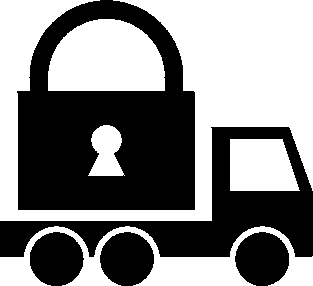
The GnuTLS logo, the TLS library that apt uses.
Recently a few of my Ubuntu 20.04 and Debian 11 servers failed to run an apt update because it insisted that the HTTPS certificate for a repository could not be validated, while curl on the same system had no issues connecting. Join me on a deep dive into certificate validation and troubleshooting apt, digging into the C++ source code for apt and GnuTLS and in the end, it turned out to be my own fault due to permission on a folder. However, the error messages were totally unhelpful resolving the mysterious validation problem. This article was written over the period of a few days, chronologically during troubleshooting.
Syncthing is a wonderful peace of software which syncs files to multiple servers / computers. I use it to keep a subset of my files synced among multiple computers and even on my servers sometimes to sync images.
The version in the debian repositories is old and Syncthing provide an
apt repository with clear copy and paste-able instructions, so I often
use that and have it as an Ansible playbook so I can roll it out and
add the peers automatically (the configuration is a simple XML file).
The current process to add the syncthing apt repository, as documented
on their site is the following, first get the GPG key, then add the apt
repository marking it explicitly signed by the GPG key. Afterwards update
and install:
sudo curl -o /usr/share/keyrings/syncthing-archive-keyring.gpg https://syncthing.net/release-key.gpg
echo "deb [signed-by=/usr/share/keyrings/syncthing-archive-keyring.gpg] https://apt.syncthing.net/ syncthing stable" | sudo tee /etc/apt/sources.list.d/syncthing.list
sudo apt-get update
sudo apt-get install syncthing
However, the apt update step fails on my Ubuntu 20.04 and Debian 11 servers with the
following error:
Err:6 https://apt.syncthing.net syncthing Release Certificate verification failed: The certificate is NOT trusted. The certificate issuer is unknown. Could not handshake: Error in the certificate verification. [IP: 143.244.196.6 443]
The guide had a section on that specific error message:
Server Certificate Verification Failed
Especially for older distributions, your system TLS certificate store might be outdated. Since October 2021, a newer Let's Encrypt root certificate must be installed, or you may see an error similar to the following when running apt-get:
E: Failed to fetch https://apt.syncthing.net/dists/syncthing/stable/binary-armhf/Packages
server certificate verification failed. CAfile: /etc/ssl/certs/ca-certificates.crt CRLfile: none
E: Some index files failed to download. They have been ignored, or old ones used instead.
Please make sure you have the latest version of the ca-certificates package and try again:
sudo apt-get update
sudo apt-get install ca-certificates
That suggestion was not helping, the ca-certificates package is up to date.
Join me into a deep-dive on troubleshooting certificate validation paths for OpenSSL, curl, apt and GnuTLS on Debian and Ubuntu!
Comparing the installed certificates
As of writing this article, the certificate is signed by Comodo ZeroSSL, not Lets Encrypt:
echo | openssl s_client -showcerts -connect apt.syncthing.net:443 2>&1 | grep -E "s:|i:"
0 s:CN = apt.syncthing.net
i:C = AT, O = ZeroSSL, CN = ZeroSSL ECC Domain Secure Site CA
1 s:C = AT, O = ZeroSSL, CN = ZeroSSL ECC Domain Secure Site CA
i:C = US, ST = New Jersey, L = Jersey City, O = The USERTRUST Network, CN = USERTrust ECC Certification Authority
2 s:C = US, ST = New Jersey, L = Jersey City, O = The USERTRUST Network, CN = USERTrust ECC Certification Authority
i:C = GB, ST = Greater Manchester, L = Salford, O = Comodo CA Limited, CN = AAA Certificate Services
The strange thing is that curl on the same systems has no issues with the certificate:
curl -vI https://apt.syncthing.net
Output:
[...]
* successfully set certificate verify locations:
* CAfile: /etc/ssl/certs/ca-certificates.crt
CApath: /etc/ssl/certs
[...]
* subject: CN=apt.syncthing.net
* start date: Dec 1 00:00:00 2022 GMT
* expire date: Mar 1 23:59:59 2023 GMT
* subjectAltName: host "apt.syncthing.net" matched cert's "apt.syncthing.net"
* issuer: C=AT; O=ZeroSSL; CN=ZeroSSL ECC Domain Secure Site CA
* SSL certificate verify ok.
Maybe apt uses a different root store? In the apt changelog I find some mentions on
adding HTTPS support to the HTTP backend via GnuTLS and you used to have to install apt-transport-https but that is no longer needed since apt 1.5 as the package states:
This is a dummy transitional package - https support has been moved into the apt package in 1.5. It can be safely removed.
Looking through the apt source code I can see GnuTLS being used as the SSL
backend. Installing gnutls-bin for the certtool command and using that to
check the certificate using not OpenSSL but GnuTLS, shows it as valid:
certtool --verify --infile chain.pem
Output:
Note that no verification profile was selected. In the future the medium profile will be enabled by default.
Use --verify-profile low to apply the default verification of NORMAL priority string.
Loaded system trust (125 CAs available)
Subject: CN=apt.syncthing.net
Issuer: CN=ZeroSSL ECC Domain Secure Site CA,O=ZeroSSL,C=AT
Checked against: CN=ZeroSSL ECC Domain Secure Site CA,O=ZeroSSL,C=AT
Signature algorithm: ECDSA-SHA384
Output: Verified. The certificate is trusted.
Chain verification output: Verified. The certificate is trusted.
Using gnutls-cli apt.syncthing.net --print-cert to get that cert also shows it being
valid:
Processed 125 CA certificate(s).
Resolving 'apt.syncthing.net:443'...
Connecting to '143.244.196.6:443'...
- Certificate type: X.509
- Got a certificate list of 3 certificates.
- Certificate[0] info:
[...]
- Status: The certificate is trusted.
Just to be sure, let's also test with OpenSSL.
Using the openssl commands from here I can also print the exact serial number and signatures/key id's of the certificates presented:
OLDIFS=$IFS; IFS=':' certificates=$(openssl s_client -connect apt.syncthing.net:443 -showcerts -tlsextdebug 2>&1 </dev/null | sed -n '/-----BEGIN/,/-----END/ {/-----BEGIN/ s/^/:/; p}'); for certificate in ${certificates#:}; do echo $certificate | openssl x509 -noout -subject -fingerprint -issuer -ext subjectKeyIdentifier,authorityKeyIdentifier; echo; done; IFS=$OLDIFS
Output:
subject=CN = apt.syncthing.net
SHA1 Fingerprint=29:CA:71:94:D0:96:9E:F0:B0:41:A3:B6:12:9A:2C:D9:81:68:9C:06
issuer=C = AT, O = ZeroSSL, CN = ZeroSSL ECC Domain Secure Site CA
X509v3 Authority Key Identifier:
keyid:0F:6B:E6:4B:CE:39:47:AE:F6:7E:90:1E:79:F0:30:91:92:C8:5F:A3
X509v3 Subject Key Identifier:
E6:56:EC:BD:0E:6F:0C:1E:0E:87:FD:55:18:20:94:21:EE:2B:DB:6E
subject=C = AT, O = ZeroSSL, CN = ZeroSSL ECC Domain Secure Site CA
SHA1 Fingerprint=7F:95:27:6D:49:51:49:9F:D7:56:DF:34:4A:A2:4F:B3:8C:EA:F6:78
issuer=C = US, ST = New Jersey, L = Jersey City, O = The USERTRUST Network, CN = USERTrust ECC Certification Authority
X509v3 Authority Key Identifier:
keyid:3A:E1:09:86:D4:CF:19:C2:96:76:74:49:76:DC:E0:35:C6:63:63:9A
X509v3 Subject Key Identifier:
0F:6B:E6:4B:CE:39:47:AE:F6:7E:90:1E:79:F0:30:91:92:C8:5F:A3
subject=C = US, ST = New Jersey, L = Jersey City, O = The USERTRUST Network, CN = USERTrust ECC Certification Authority
SHA1 Fingerprint=CA:77:88:C3:2D:A1:E4:B7:86:3A:4F:B5:7D:00:B5:5D:DA:CB:C7:F9
issuer=C = GB, ST = Greater Manchester, L = Salford, O = Comodo CA Limited, CN = AAA Certificate Services
X509v3 Authority Key Identifier:
keyid:A0:11:0A:23:3E:96:F1:07:EC:E2:AF:29:EF:82:A5:7F:D0:30:A4:B4
X509v3 Subject Key Identifier:
3A:E1:09:86:D4:CF:19:C2:96:76:74:49:76:DC:E0:35:C6:63:63:9A
If the Subject Key Identifier of the issuer matches the Authority Key Identifier of the
subject, you can easily identify the certificate validation path (via RFC 4158 (Internet X.509 Public Key Infrastructure: Certification Path Building), summarized here).
On Debian and Ubuntu the certificates are built and combined, but the sources are
stored in /usr/share/ca-certificates. Using /etc/ca-certificates.conf or
dpkg-reconfigure ca-certificates one can include or exclude root certificates,
and in there I found the certificate for USERTrust_ECC_Certification_Authority.
The same command as above gives different output for this certificate:
openssl x509 -noout -subject -fingerprint -issuer -ext subjectKeyIdentifier,authorityKeyIdentifier -in /usr/share/ca-certificates/mozilla/USERTrust_ECC_Certification_Authority.crt
Output:
subject=C = US, ST = New Jersey, L = Jersey City, O = The USERTRUST Network, CN = USERTrust ECC Certification Authority
SHA1 Fingerprint=D1:CB:CA:5D:B2:D5:2A:7F:69:3B:67:4D:E5:F0:5A:1D:0C:95:7D:F0
issuer=C = US, ST = New Jersey, L = Jersey City, O = The USERTRUST Network, CN = USERTrust ECC Certification Authority
X509v3 Subject Key Identifier:
3A:E1:09:86:D4:CF:19:C2:96:76:74:49:76:DC:E0:35:C6:63:63:9A
The Subject Key Identifier and the subject are the same so depending on the validation implementation, this should be good enough. The first curl command to get the GPG key
worked without issues, so curl has no issues with the certificate.
Adding the ZeroSSL intermediate certificate
My first guess was to try and add the ZeroSSL intermediate certificate. Should
not be needed since the chain of trust is complete because the system already
knows about the USERTrust ECC Certification Authority certificate, but
still worth a try.
Place the PEM file in /usr/share/ca-certificates/ZeroSSL.crt, add that file
to /etc/ca-certificates.conf and execute the command
update-ca-certificates.
The command update-ca-certificates will compile all certificates into one file,
/etc/ssl/certs/ca-certificates.crt which is used by the system.
We can then use the following awk command to check all installed certificates and print
their subject (or fingerprint):
awk -v cmd='openssl x509 -noout -subject -fingerprint -issuer -ext subjectKeyIdentifier,authorityKeyIdentifier; echo' '/BEGIN/{close(cmd)};{print | cmd}' < /etc/ssl/certs/ca-certificates.crt
This output, at the bottom, includes the new ZeroSSL intermediate issuer:
subject=C = AT, O = ZeroSSL, CN = ZeroSSL ECC Domain Secure Site CA
SHA1 Fingerprint=7F:95:27:6D:49:51:49:9F:D7:56:DF:34:4A:A2:4F:B3:8C:EA:F6:78
issuer=C = US, ST = New Jersey, L = Jersey City, O = The USERTRUST Network, CN = USERTrust ECC Certification Authority
X509v3 Authority Key Identifier:
keyid:3A:E1:09:86:D4:CF:19:C2:96:76:74:49:76:DC:E0:35:C6:63:63:9A
X509v3 Subject Key Identifier:
0F:6B:E6:4B:CE:39:47:AE:F6:7E:90:1E:79:F0:30:91:92:C8:5F:A3
However, apt update was still giving the same error.
Going into the source code
Since my manual attempts to add the certificate failed and the debug information
is lacking, let's look deeper, starting in the apt source code. Grepping
for GnuTLS and the error message Certificate verification failed
brought me to line 850 of methods/connect.cc:
if (err == GNUTLS_E_CERTIFICATE_VERIFICATION_ERROR) {
gnutls_datum_t txt;
auto type = gnutls_certificate_type_get(session);
auto status = gnutls_session_get_verify_cert_status(session);
if (gnutls_certificate_verification_status_print(status, type, &txt, 0) == 0) {
_error->Error("Certificate verification failed: %s", txt.data);
}
That error code says little:
-348 GNUTLS_E_CERTIFICATE_VERIFICATION_ERROR Error in the certificate verification.
But looking further in the apt source code, in UnwrapTLS, I can see another error
message, No system certificates available. Try installing ca-certificates:
// No CaInfo specified, use system trust store.
err = gnutls_certificate_set_x509_system_trust(tlsFd->credentials);
if (err == 0)
Owner->Warning("No system certificates available. Try installing ca-certificates.");
Maybe GnuTLS has trouble finding our system certificates. Lets figure out which file is used by default as a root trust store.
The method gnutls_certificate_set_x509_system_trust, returns the number of
certificates processed or a negative error code on error. Since we get
exactly zero (0), it seems to be that GnuTLS is unable to load the system
certificate store. I wonder where it tries to load them from.
This method seems to call gnutls_x509_trust_list_add_system_trust,
which in turn calls add_system_trust. The latter one is conditional
#ifdef, but the implementation I'm looking at checks for
DEFAULT_TRUST_STORE_FILE. That is not defined in code but is a
./configure option, wonderful syntax but at least it has default
filenames:
dnl auto detect https://lists.gnu.org/archive/html/help-gnutls/2012-05/msg00004.html
AC_ARG_WITH([default-trust-store-file],
[AS_HELP_STRING([--with-default-trust-store-file=FILE],
[use the given file default trust store])], with_default_trust_store_file="$withval",
[if test "$build" = "$host" && test x$with_default_trust_store_pkcs11 = x && test x$with_default_trust_store_dir = x && test x$have_macosx = x;then
for i in \
/etc/ssl/ca-bundle.pem \
/etc/ssl/certs/ca-certificates.crt \
/etc/pki/tls/cert.pem \
/usr/local/share/certs/ca-root-nss.crt \
/etc/ssl/cert.pem
do
if test -e "$i"; then
with_default_trust_store_file="$i"
break
fi
done
fi]
)
I'm not sure which compile option was used for the Debian packages, but I only
have the file /etc/ssl/certs/ca-certificates.crt on my servers. Downloading
the source package and looking at the rules file I can see that that
is also the file used during compilation:
CONFIGUREARGS = \
[...]
--with-default-trust-store-file=/etc/ssl/certs/ca-certificates.crt \
[...]
After all that searching through code we're still not any further. The files exist, another GnuTLS using-program can validate the certificate, so now what?
My trusty old friend, strace
As a last resort I tried strace. It shows you all the syscalls that are
made. Lots of noise, but with a bit of filtering we can get useful
information:
strace -f -e stat,read,write,execve,openat -s 2048 apt update 2>&1 | less
In that massive list of output I see this which seems relevant:
[pid 2522130] execve("/usr/lib/apt/methods/https", ["/usr/lib/apt/methods/https"], 0x7fff668e0300 /* 23 vars */) = 0
This seems to be a URI handler for getting files from repositories. APT supports multiple schemes, methods as APT calls it, for repositories, such as http, ftp and cd-rom. It turns out that it did not have any options to tweak. Other strace output didn't have much to go on either.
Disabling SSL, bad idea!
Just disabling SSL certificate validation for this specific hostname is an
option, since the packages are signed by a specific GPG key (mentioned in
sources.list) and the curl command gave no certificate warning, and all
manual troubleshooting shows me that, at this moment, the repository is
signed by a trusted issuer.
I don't like disabling verification, but since I was out of options, I added
the following options to the specific apt.conf.d file:
cat /etc/apt/apt.conf.d/80-ssl-exceptions
File contents:
Acquire::https::apt.syncthing.net::Verify-Peer "false";
Acquire::https::apt.syncthing.net::Verify-Host "false";
This results in no more errors during an apt update. But that was simply not
an option for the long run. One more attempt, starting over a few days later.
Sometimes it helps to take a step back and let it rest when you're knee-deep
in a problem.
Manually adding the entire chain for Apt
Reading the manual page again for this config file I saw the CaInfo option.
Earlier I tried that, by adding just the intermediate ZeroSSL CA file:
# file: /etc/apt/apt.conf.d/80-ssl-exceptions
Acquire::https::apt.syncthing.net::CaInfo "/etc/ssl/certs/apt.syncthing.net.chain.pem";
This failed with the following error:
Could not load certificates from /etc/ssl/certs/apt.syncthing.net.chain.pem (CaInfo option): Error while reading file. [IP: 143.244.196.6 443]
Trying the default system certificate store (/etc/ssl/certs/ca-certificates.crt) explicitly
configured as CaInfo gave the same error. Then it dawned on me, another ansible playbook
recently, a few weeks earlier, did stuff with the /etc/ssl/ folder regarding certificate synchronization.
Look at the permissions from a working server:
remy@workingserver:~$ ls -lah /etc/ssl/
total 40K
drwxr-xr-x 4 root root 4.0K Oct 26 2021 .
drwxr-xr-x 94 root root 4.0K Jan 10 06:51 ..
drwxr-xr-x 2 root root 16K Feb 15 2022 certs
-rw-r--r-- 1 root root 11K Aug 24 2021 openssl.cnf
drwx--x--- 2 root ssl-cert 4.0K Nov 26 2021 private
Now compare that to all the non-working servers:
root@non-working-server:~# ls -lah /etc/ssl/
total 48K
drw-r--r-- 5 root root 4.0K Jan 8 13:00 .
drwxr-xr-x 90 root root 4.0K Jan 8 12:25 ..
drwxr-xr-x 2 root root 20K Jan 8 12:25 certs
-rw-r--r-- 1 root root 11K May 30 2019 openssl.cnf
drwx--x--- 2 root ssl-cert 4.0K Mar 19 2021 private
Do you see it?
# /etc/ssl/
drw-r--r-- 5 root root 4.0K Jan 8 13:00 .
drwxr-xr-x 4 root root 4.0K Oct 26 2021 .
Dropping to the user that apt uses shows me the error in more detail:
su - _apt -s /bin/bash
_apt@server:/$ ls -lah /etc/ssl/
ls: cannot access '/etc/ssl/certs': Permission denied
ls: cannot access '/etc/ssl/.': Permission denied
total 0
d????????? ? ? ? ? ? .
d????????? ? ? ? ? ? certs
_apt@server:/$ ls -lah /etc/ssl/certs
ls: cannot access '/etc/ssl/certs': Permission denied
The execute (x) bit for the folder /etc/ssl/ was missing. Since you can't
execute a directory, the execute bit has been put to better use. The
execute bit on a directory allows you to access items that are inside the
directory, even if you cannot list the directories contents. From the manpage:
The letters rwxXst select file mode bits for the affected users: read (r), write (w), execute (or search for directories) (x),
The folder on the broken servers has permission 644 and the working server has
755. (The command stat -c %a /path shows you the permissions in octal form).
The playbook I talked about earlier from a few weeks ago had given the /etc/ssl
folder the wrong permissions.
Lets try what happens with the correct permissions:
chmod 755 /etc/ssl/
apt update
Output:
Hit:1 https://apt.syncthing.net syncthing InRelease
Reading package lists... Done
Building dependency tree
Reading state information... Done
All packages are up to date.
No more errors!
Re-doing the strace part and grepping for Permission Denied also showed the error:
[pid 2526028] openat(AT_FDCWD, "/etc/ssl/certs/ca-certificates.crt", O_RDONLY) = -1 EACCES (Permission denied)
I missed it due to there being so much other output. Knowing what to look for makes troubleshooting so much easier.
Conclusion
The error message The certificate issuer is unknown put me on the wrong track,
going down a rabbit hole of SSL certificate validation and SSL library code,
even into which SSL backend apt uses and how they validate certificates.
Only after a few days and re-reading the man page, trying out a different option,
I got a more clear error message: Error while reading file. After that it was
an easy fix.
Since I was running as root and was unaware apt drops privileges
(to _apt:nogroup), I didn't look into the permissions right away. If the
error message had been permission denied while reading ca issuer file /etc/ssl/certs/ca-certificates.crt, it would have been way more clear and easier to fix.
But hey, I learned a bit more about how recent versions of apt handle
SSL, took a look at the apt c++ code and in the end banged my head
against my desk since the issue was my fault all along. But that doesn't
really matter since the journey towards the solution was valuable.