Raymii.org

אֶשָּׂא עֵינַי אֶל־הֶהָרִים מֵאַיִן יָבֹא עֶזְרִֽי׃Home | About | All pages | Cluster Status | RSS Feed
Nitrokey Start: Getting started guide (gnuk openpgp token)
Published: 14-08-2016 | Author: Remy van Elst | Text only version of this article
❗ This post is over nine years old. It may no longer be up to date. Opinions may have changed.
Table of Contents
- Initial setup
- Setting up a user PIN, an admin PIN and a reset code
- Initialize the Nitrokey
- A note on GPG keys and subkeys
- Generating the key and subkeys on the device
- Loading external keys into the device
- Overwriting (deleting) keys on the Nitrokey
- Usage examples with GPG
- Usage examples with OpenSSH
- Usage examples with Thunderbird
The Nitrokey Start is an OpenPGP USB token. It supports three 2048 bit GPG keys
and is based on gnuk version 1.0.4. Gnuk is an implementation of USB
cryptographic token for GPG. A cryptographic token is a store of private keys
and it computes cryptographic functions on the device. The main difference with
other GPG cards like the Nitrokey Pro, Yubikey or the OpenPGP card is that this
device does not use a smartcard. Whereas the other devices are basically USB
smartcard readers, the Nitrokey Start has everything in it's firmware. Therefore
it is a very cheap device ($29) and a great choice if you want token based GPG
security but don't want to spend much on an expensive other key.
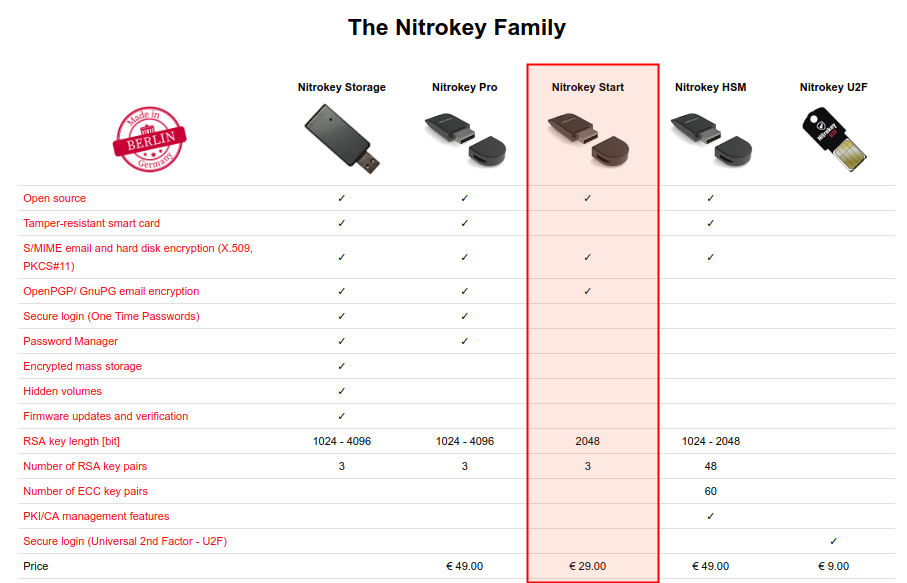
Compared with for example the Yubikey, the Nitrokey's big advantage is that both the software (firmware) and the hardware are open source. If you want you can buy the microcontroller, flash the firmware and print the case from the Cad file.
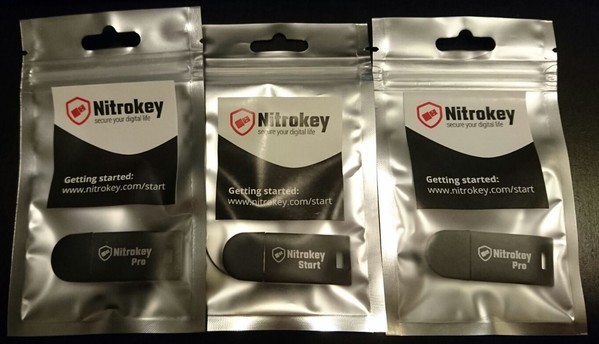
Two Nitrokey Pro's and the Nitrokey Start
This article is a getting started guide where I talk about the initial setup of the device, setting up a user PIN, an admin PIN and a reset code, generating the key and subkeys on the device, or loading external keys into the device and usage examples with GPG, OpenSSH and Thunderbird.
This article is largely compatible with other gnuk tokens and other OpenPGP Smartcards like the Nitrokey Pro or the Yubikey.
Nitrokey has multiple models like the Start, Storage, Pro and HSM. I'm especially fond of the Nitrokey HSM. I've written a getting started article for that as well. It explains what the HSM is, how to set it up and how to use it with OpenSSH for example.
The build quality of the device is excellent. Sturdy and quality. It doesn't feel like flimsy chinese crap at all, since it isn't that. Durable Germany made quality here.
I have multiple articles on the Nitrokeys, so make sure to check out the other articles as well.
Initial setup
On Ubuntu, install the following packages:
apt-get install opensc pcscd paperkey haveged gnupg2 gnupg-agent pinentry-curses libccid scdaemon libksba8 libpth20
On Arch linux, follow the Wiki.
If the software is installed, plug in the Nitrokey Start and execute the following command:
gpg --card-status
Output:
Reader ...........: Nitrokey Nitrokey Start (FSIJ-1.0.4-52FF6E06) 00 00
Application ID ...: D276000124010200FFFE52FF6E060000
Version ..........: 2.0
Manufacturer .....: unmanaged S/N range
Serial number ....: 52FF6E06
Name of cardholder: [not set]
Language prefs ...: [not set]
Sex ..............: unspecified
URL of public key : [not set]
Login data .......: [not set]
Signature PIN ....: forced
Key attributes ...: rsa2048 rsa2048 rsa2048
Max. PIN lengths .: 127 127 127
PIN retry counter : 3 3 3
Signature counter : 0
Signature key ....: [none]
Encryption key....: [none]
Authentication key: [none]
General key info..: [none]
The output above is of an uninitialized token. As you can see, it's a OpenPGP Card version 2 compatible token. Three keys are supported, the max pin length is listed and the PIN error counters are all at three (default value).
Setting up a user PIN, an admin PIN and a reset code
The Nitrokey Start, actually gnuk, has a few different options when it comes
to PIN codes. There is the User PIN (PW1), which you use for day to day
operations like unlocking the token, signing and encrypting things. The minimum
length for the User pin is 6 characters.
The Admin PIN (PW3) is used for card/token administration, like loading keys onto the device, generating keys or changing information like the owner data on the card. The minimum length for the Admin PIN is 8 characters.
If you enter the wrong user PIN three times the card is blocked. It can then only be reset with the Admin PIN or reset code. If you enter the wrong Admin pin three times the card will become unusable.
Last is the reset code, this code can be used only to reset the user PIN. The minimum length for the Reset Code is 8 characters. The reset code error counter can be reset with the Admin PIN.
So what is the difference between the Admin PIN and reset code? If you receive a card from, for example your employer, it will have data and keys filled in (name, organization, public key url etc). Generally it will not be the case that you are allowed to change that, so you will not know the Admin PIN. If you entered the user PIN wrong three times, you cannot use the Admin PIN to reset the User PIN. This is where the RESET CODE comes in. This code can only be used to reset the User PIN (PW1).
If you give the wrong PIN two times and then the correct PIN, the error counter is reset. (Both admin and user PIN.)
Admin-less PIN
gnuk has a special option that allows you to use the same PIN for user and
admin. This is in their documentation and will be active if you set the
User PIN BEFORE the Admin PIN. They state that for day to day operations it's
more convinient, but it is also less secure.
Admin-less mode is incompatible with the official GnuPG card specification.
Admin PIN reset
If you ever enter the admin PIN wrong three times in a row the device is unusable. The above reset code can only be used to reset the User PIN. In a normal GnuPG Smartcard you can send special reset ADPU commands to the smartcard and make it usable again, although all the keys are wiped.
For a gnuk token like the Nitrokey the procedure is different. You need to store a public key first and then later on, if the token is hosed, upgrade the firmware. That public key you stored will be used to sign the update.
I'm having some compile issues for the firmware and the key upload since all my versions (gcc, libusb, python) are way to new. I'll create a seperate article for this once I got it all figured out and working.
Initialize the Nitrokey
We're going to set up the card for the first time. Fire up GPG and get started:
gpg --card-edit
The same output as from --card-status but now it gives you an interactive
prompt:
gpg/card>
Using the help command to see the available commands:
quit quit this menu
admin show admin commands
help show this help
list list all available data
fetch fetch the key specified in the card URL
passwd menu to change or unblock the PIN
verify verify the PIN and list all data
unblock unblock the PIN using a Reset Code
We are going to set values, so switch to admin mode:
gpg/card> admin
Admin commands are allowed
There are a lot more commands available now:
gpg/card> help
quit quit this menu
admin show admin commands
help show this help
list list all available data
name change card holder's name
url change URL to retrieve key
fetch fetch the key specified in the card URL
login change the login name
lang change the language preferences
sex change card holder's sex
cafpr change a CA fingerprint
forcesig toggle the signature force PIN flag
generate generate new keys
passwd menu to change or unblock the PIN
verify verify the PIN and list all data
unblock unblock the PIN using a Reset Code
factory-reset destroy all keys and data
The first thing you want to do is set the Admin PIN. Make sure it's only known to you.
gpg/card> passwd
gpg: OpenPGP card no. D276000124010200FFFE52FF6E060000 detected
1 - change PIN
2 - unblock PIN
3 - change Admin PIN
4 - set the Reset Code
Q - quit
Your selection? 3
In my case a dialog box popped up to ask for the current Admin PIN (12345678). Then it asks you twice for the new Admin PIN.
Set up a user PIN, choice 1 - change PIN. Same thing, it will ask you for the
current user PIN (123456) and for a new PIN two times.
Finally set up a reset code, choice 4 - set the Reset Code. It will ask you
for the current admin PIN, then two times for a new reset code.
We continue on to further personalize the card. Let it know your name:
gpg/card> name
Cardholder's surname: van Elst
Cardholder's given name: Remy
Your gender:
gpg/card> sex
Sex ((M)ale, (F)emale or space): F
Your preferred country code / language:
gpg/card> lang
Language preferences: nl
If you want, you can place your public key on a website and let people download it:
gpg/card> url
URL to retrieve public key: https://raymii.org/s/inc/current_gpg.key
At any point you can list the current data:
gpg/card> list
Reader ...........: Nitrokey Nitrokey Start (FSIJ-1.0.4-52FF6E06) 00 00
Application ID ...: D276000124010200FFFE52FF6E060000
Version ..........: 2.0
Manufacturer .....: unmanaged S/N range
Serial number ....: 52FF6E06
Name of cardholder: Remy van Elst
Language prefs ...: nl
Sex ..............: female
URL of public key : https://raymii.org/s/inc/current_gpg.key
Login data .......: [not set]
Signature PIN ....: forced
Key attributes ...: rsa2048 rsa2048 rsa2048
Max. PIN lengths .: 127 127 127
PIN retry counter : 3 3 3
Signature counter : 0
Signature key ....: [none]
Encryption key....: [none]
Authentication key: [none]
General key info..: [none]
When done, save and quit with the quit command. Next we will discuss GPG key
generation and some things to keep in mind when deciding to generate keys on the
card or load external keys.
A note on GPG keys and subkeys
GnuPG keys can have attributes to limit their usage. You can have a key which you can only use for signing data, and one that you can only use to encrypt data, or one key that has both attributes.
GnuPG has the concept of subkeys. Subkeys just like normal keys, except that they are bound to a master keypair. A subkey can be used for signing, authentication or for encryption. Subkeys can be revoked independently of their master keypair and can be stored seperately from the master keypair. Subkeys are associated to your master keypair.
When generating a new keypair, GnuPG creates a keypair with the signing-only attribute as the master key. It then generates a subkey with the encryption-only attribute.
For key management it is extremely useful to be able to independently revoke a subkeypair. Imagine that you do not use subkeys and your laptop gets stolen. You didn't set up full-disk-encryption, because of time or effort required, and now you're toast. The thief has your master GPG key and can, if they brute force your passphrase, decrypt anything and impersonate you via the identity. You can use your revocation certificate (which you hopefully saved) to revoke the keypair, but now you need to visit all the people that signed your key to get a new key signed.
If you generate your master keypair offline, for example, via a Debian Live CD
(Tails) and save it to a secure place (use paperkey to print it and place
it in a vault, next to an encrypted USB disk), you can later use the master
keypair to revoke your laptop-subkey and generate a new one. Your master key is
still safe in the safe and all the people that signed your key don't have to re-
sign your new key.
To sign other people's keys you do need to boot up your offline setup and use your primary master keypair to sign other keypairs.
I also recommend to set an expiry date of a year or two on your master public
key. Do note that private keys never expire, only public keys do. You can extend
the date on a pubkey easily with gpg --edit-key 0xKEY_ID and then expire.
The Debian Wiki has a very extensive guide on GPG subkeys.
If you want to convert your current key to subkeys, here is a good guide.
Generating the key and subkeys on the device
You can choose to generate an entirely new keypair on this device. Do note that you cannot get the keypair out, so if the token is lost or broken, your keys are lost. It is also possible to load an external key on the device, we'll cover that later in the guide.
If you want to generate a key only on the device, make sure you use an existing key to sign that key, and use this key to sign the existing key so that you have a cross-signature and people know that keypair belongs to you.
After you've initialised the Nitrokey we can generate a key on the device. Start up gpg:
gpg --card-edit
admin
generate
The first question is:
Make off-card backup of encryption key? (Y/n)
This will create a file on your host machine with the private key. In the specific case you are generating keys on the device and not on your machine, you might not want to do this.
It will then ask you for the Admin PIN and the User PIN. Enter those.
It will ask you for a key expiry date. Note that this is the public key only and can be updated later on easily. Set an expiry of 1 year so that if you don't use this key, it doesn't linger on the keyservers:
Please specify how long the key should be valid.
0 = key does not expire
<n> = key expires in n days
<n>w = key expires in n weeks
<n>m = key expires in n months
<n>y = key expires in n years
Key is valid for? (0) 1y
Key expires at Mon Aug 14 08:15:42 2017 CEST
Is this correct? (y/N) y
Enter your user data for the GPG key:
GnuPG needs to construct a user ID to identify your key.
Real name: Remy van Elst Nitrokey
Email address:
Comment: Nitrokey Start Key
You selected this USER-ID:
"Remy van Elst Nitrokey (Nitrokey Start Key) <email@domain.tld>"
Change (N)ame, (C)omment, (E)mail or (O)kay/(Q)uit? O
The on-device key generation takes a while, my key took about 4 minutes.
You will be asked for a passphrase for the key. Enter that twice.
When the generation is finished the following message appears:
We need to generate a lot of random bytes. It is a good idea to perform
some other action (type on the keyboard, move the mouse, utilize the
disks) during the prime generation; this gives the random number
generator a better chance to gain enough entropy.
gpg: key 0x7237395DC5696F9F marked as ultimately trusted
gpg: revocation certificate stored as '/home/remy/.gnupg/openpgp-revocs.d/D78A0B1E407EBD678435CCC77237395DC5696F9F.rev'
public and secret key created and signed.
Using the list command in the gpg prompt you can now see the keypairs:
[...]
Signature counter : 4
Signature key ....: D78A 0B1E 407E BD67 8435 CCC7 7237 395D C569 6F9F
created ....: 2016-08-14 06:17:48
Encryption key....: 2E7D 26B3 5D9E B690 4C56 3174 78F9 DDE9 9FFF 73F2
created ....: 2016-08-14 06:17:48
Authentication key: D91C 38A7 294C BD63 275F 0D87 7AC8 3DB0 C0EB 9447
created ....: 2016-08-14 06:17:48
General key info..: pub rsa2048/0x7237395DC5696F9F 2016-08-14 Remy van Elst Nitrokey (Nitrokey Start Key) <user@domain.tld>
sec> rsa2048/0x7237395DC5696F9F created: 2016-08-14 expires: 2017-08-14
card-no: FFFE 52FF6E06
ssb> rsa2048/0x7AC83DB0C0EB9447 created: 2016-08-14 expires: 2017-08-14
card-no: FFFE 52FF6E06
ssb> rsa2048/0x78F9DDE99FFF73F2 created: 2016-08-14 expires: 2017-08-14
card-no: FFFE 52FF6E06
If you want you can now sign your new key with the old key. My new key id is
7237395DC5696F9F. My regular key ID is 2B6755BD1B7F88DC:
gpg -u 2B6755BD1B7F88DC --sign-key 7237395DC5696F9F
Output:
Primary key fingerprint: D78A 0B1E 407E BD67 8435 CCC7 7237 395D C569 6F9F
Remy van Elst Nitrokey (Nitrokey Start Key) <user@domain.tld>
This key is due to expire on 2017-08-14.
Are you sure that you want to sign this key with your
key "Remy van Elst <user@domain.tld>" (0x2B6755BD1B7F88DC)
You will then be asked for your password.
To cross-sign, reverse the process:
gpg -u 7237395DC5696F9F --sign-key 2B6755BD1B7F88DC
Output:
Primary key fingerprint: 4DDE 73DB 5030 B539 2681 3A50 2B67 55BD 1B7F 88DC
Remy van Elst <user@domain.tld>
This key is due to expire on 2019-05-31.
Are you sure that you want to sign this key with your
key "Remy van Elst Nitrokey (Nitrokey Start Key) <user@domain.tld>" (0x7237395DC5696F9F)
Really sign? (y/N) y
You will be asked for your USER PIN for the Nitrokey.
Afterwards send both keys to the keyserver:
gpg --send-key 7237395DC5696F9F
gpg --send-key 2B6755BD1B7F88DC
If, for whatever reason, you need to revoke this keypair, import the revocation certificate that GnuPG generated for you:
gpg: revocation certificate stored as '/home/remy/.gnupg/openpgp-revocs.d/D78A0B1E407EBD678435CCC77237395DC5696F9F.rev'
But, you need to edit the file first:
To avoid an accidental use of this file, a colon has been inserted
before the 5 dashes below. Remove this colon with a text editor
before importing and publishing this revocation certificate.
:-----BEGIN PGP PUBLIC KEY BLOCK-----
After you've done that, import the revocation certificate:
gpg --import /home/remy/.gnupg/openpgp-revocs.d/D78A0B1E407EBD678435CCC77237395DC5696F9F.rev
Output:
gpg: key 0x7237395DC5696F9F: "Remy van Elst Nitrokey (Nitrokey Start Key) <user@domain.tld>" revocation certificate imported
gpg: Total number processed: 1
gpg: new key revocations: 1
gpg: public key of ultimately trusted key 0xB9073AEB64937870 not found
gpg: marginals needed: 3 completes needed: 1 trust model: pgp
gpg: depth: 0 valid: 3 signed: 13 trust: 0-, 0q, 0n, 0m, 0f, 3u
gpg: depth: 1 valid: 13 signed: 4 trust: 12-, 0q, 0n, 0m, 1f, 0u
gpg: next trustdb check due at 2016-09-01
Send the updated and revoked key to the keyservers:
gpg --send-key 7237395DC5696F9F
Loading external keys into the device
If you already have a keypair and subkeys, you can import those to the device. This is a good guide for setting up a machine for offline key generation and subkeys. I already have my master key so I won't cover it here.
I will add my key with key ID 2B6755BD1B7F88DC to the card. Fire up gpg for
this key:
gpg --expert --edit-key 2B6755BD1B7F88DC
We provice --expert since we are going to add three different subkeys to this
key to load on the card. If you already have these subkeys, then it's not
required.
My master key is 4096 bit, which the Nitrokey doesn't support. Therefore we also need to generate these specific subkeys, they must be 2048 bit.
Add an Authentication subkey:
gpg> addkey
Please select what kind of key you want:
(3) DSA (sign only)
(4) RSA (sign only)
(5) Elgamal (encrypt only)
(6) RSA (encrypt only)
(7) DSA (set your own capabilities)
(8) RSA (set your own capabilities)
(10) ECC (sign only)
(11) ECC (set your own capabilities)
(12) ECC (encrypt only)
(13) Existing key
Your selection? 8
Disable the Encrypt and Sign attributes:
Possible actions for a RSA key: Sign Encrypt Authenticate
Current allowed actions: Sign Encrypt
(S) Toggle the sign capability
(E) Toggle the encrypt capability
(A) Toggle the authenticate capability
(Q) Finished
Your selection? S
Possible actions for a RSA key: Sign Encrypt Authenticate
Current allowed actions: Encrypt
(S) Toggle the sign capability
(E) Toggle the encrypt capability
(A) Toggle the authenticate capability
(Q) Finished
Your selection? E
Add the Authenticate attribute:
Possible actions for a RSA key: Sign Encrypt Authenticate
Current allowed actions:
(S) Toggle the sign capability
(E) Toggle the encrypt capability
(A) Toggle the authenticate capability
(Q) Finished
Your selection? A
Continue on with the keysize (2048) and the expiry date (1 year):
Your selection? Q
RSA keys may be between 1024 and 4096 bits long.
What keysize do you want? (2048)
Requested keysize is 2048 bits
Please specify how long the key should be valid.
0 = key does not expire
<n> = key expires in n days
<n>w = key expires in n weeks
<n>m = key expires in n months
<n>y = key expires in n years
Key is valid for? (0) 1y
Key expires at Mon Aug 14 09:47:19 2017 CEST
Is this correct? (y/N) y
Really create? (y/N) y
The key is now being generated:
We need to generate a lot of random bytes. It is a good idea to perform
some other action (type on the keyboard, move the mouse, utilize the
disks) during the prime generation; this gives the random number
generator a better chance to gain enough entropy.
sec rsa4096/0xD4A50E9CC37ACA81
created: 2014-09-02 expires: 2017-08-14 usage: SCA
trust: unknown validity: full
ssb rsa4096/0x107F143B25325ED6
created: 2014-09-02 expires: 2016-09-01 usage: E
ssb rsa2048/0x168C7E40842796D4
created: 2016-08-14 expires: 2017-08-14 usage: A
[ full ] (1). R. van Elst <remy@cloudvps.com>
Repeat the above process and generate two more keys. One with ONLY the Encrypt
(E) attribute and one with only the Sign (S) attribute. When that's done, the
list command should look like this:
ssb rsa2048/0x168C7E40842796D4
created: 2016-08-14 expires: 2017-08-14 usage: A
ssb rsa2048/0x76E7BD244019228B
created: 2016-08-14 expires: 2017-08-14 usage: E
ssb rsa2048/0xDB3C494B3DF91C55
created: 2016-08-14 expires: 2017-08-14 usage: S
Select the key to transfer to the card. We need to do all three the new keys. In my case, it's key 2:
gpg> key 2
The key gets a * added:
ssb* rsa2048/0x168C7E40842796D4
created: 2016-08-14 expires: 2017-08-14 usage: A
Transfer the key to the Nitrokey:
gpg> keytocard
Confirm the key position in the card:
Please select where to store the key:
(3) Authentication key
Your selection? 3
You will be asked for the key passphrase and the Admin PIN.
If you issue the gpg --card-status command in another terminal you can see
that this key is added:
Signature counter : 0
Signature key ....: [none]
Encryption key....: [none]
Authentication key: 80A9 C670 8CF2 26BB 0B05 BB11 168C 7E40 8427 96D4
created ....: 2016-08-14 07:45:16
General key info..: [none]
Issue the key 2 command on the GPG prompt again to unselect this key, and
continue with the next key:
gpg> key 2
gpg> key 3
Output:
ssb* rsa2048/0x76E7BD244019228B
created: 2016-08-14 expires: 2017-08-14 usage: E
Place it on the Nitrokey:
gpg> keytocard
Output:
Please select where to store the key:
(2) Encryption key
Your selection? 2
Again you will be asked for the Key passphrase. Afterwards in another terminal, validate that this key is loaded:
gpg --card-status
Output:
Signature counter : 0
Signature key ....: [none]
Encryption key....: CDBD 9425 CA43 1FA0 D433 9976 76E7 BD24 4019 228B
created ....: 2016-08-14 07:49:25
Authentication key: 80A9 C670 8CF2 26BB 0B05 BB11 168C 7E40 8427 96D4
created ....: 2016-08-14 07:45:16
General key info..: [none]
Repeat the process for the last key, unselect key 3 and select key 4:
gpg> key 3
gpg> key 4
Output:
ssb* rsa2048/0xDB3C494B3DF91C55
created: 2016-08-14 expires: 2017-08-14 usage: S
Place it on the card:
Please select where to store the key:
(1) Signature key
(3) Authentication key
Your selection? 1
Save and quit the prompt:
gpg> save
Check with gpg --card-status that all the keys are loaded:
Signature counter : 0
Signature key ....: 8832 C6F8 2D1C D75C 9507 25A4 DB3C 494B 3DF9 1C55
created ....: 2016-08-14 07:50:28
Encryption key....: CDBD 9425 CA43 1FA0 D433 9976 76E7 BD24 4019 228B
created ....: 2016-08-14 07:49:25
Authentication key: 80A9 C670 8CF2 26BB 0B05 BB11 168C 7E40 8427 96D4
created ....: 2016-08-14 07:45:16
General key info..: sub rsa2048/0xDB3C494B3DF91C55 2016-08-14 R. van Elst <remy@cloudvps.com>
sec rsa4096/0xD4A50E9CC37ACA81 created: 2014-09-02 expires: 2017-08-14
ssb rsa4096/0x107F143B25325ED6 created: 2014-09-02 expires: 2016-09-01
ssb> rsa2048/0x168C7E40842796D4 created: 2016-08-14 expires: 2017-08-14
card-no: FFFE 52FF6E06
ssb> rsa2048/0x76E7BD244019228B created: 2016-08-14 expires: 2017-08-14
card-no: FFFE 52FF6E06
ssb> rsa2048/0xDB3C494B3DF91C55 created: 2016-08-14 expires: 2017-08-14
card-no: FFFE 52FF6E06
Export your public key:
gpg --export --armor D4A50E9CC37ACA81
Save this on your filesystem. We are going to remove the private keys from your machine, since they are on the Nitrokey. You do need your public key later on.
Just to make sure, before removing any GPG keys, make a backup of your
~/.gnupg folder:
cp -ar ~/.gnupg ~/.gnupg-backup-$(date +%s)
Unplug the Nitrokey. Then delete the secret keys for this keypair:
gpg --delete-secret-key D4A50E9CC37ACA81
Confirm it a few times.
To use the smartcard on another PC, you first need to import the public key first. On the current machine, to use the keys, first run:
gpg --card-status
To test, create a small test file:
echo 'this is a small test file' > test
Sign that with this specific key:
gpg --sign -u D4A50E9CC37ACA81 test
You will be asked for the User PIN of the Nitrokey. Afterwards there is a
test.gpg file. You can verify that file is signed:
gpg --verify -u 2B6755BD1B7F88DC test.gpg
Output:
gpg: Signature made Sun Aug 14 10:56:48 2016 CEST
gpg: using RSA key 0xDB3C494B3DF91C55
gpg: Good signature from "R. van Elst <remy@cloudvps.com>" [full]
Primary key fingerprint: 5DD7 711A F8C4 72D7 BEEF 03D0 D4A5 0E9C C37A CA81
Subkey fingerprint: 8832 C6F8 2D1C D75C 9507 25A4 DB3C 494B 3DF9 1C55
If the Nitrokey is not present when you want to sign, gpg will tell you to please insert the correct smartcard.
Overwriting (deleting) keys on the Nitrokey
Nitrokey Start (actually gnuk) doesn't support overriding keys. Once generated or written, you should use a Python script provided by GnuK, gnuk remove keys_libusb.py to remove keys before trying to write a new one.
Do note that I got errors while using this script. There is a non libusb
versio that did work for me. First make sure you have pyscard installed:
pip2 install pyscard
Clone the git repository:
git clone https://github.com/Nitrokey/nitrokey-start-firmware.git
cd nitrokey-start-firmware
IF YOU EXECUTE THE BELOW SCRIPT ALL YOUR KEYS WILL BE REMOVED
Execute the non libusb removal script:
python2 tool/gnuk_remove_keys.py -p
It will ask you for the ADMIN PIN:
Admin password: <12345678>
Output:
Token: Nitrokey Nitrokey Start (FSIJ-1.0.4-52FF6E06) 00 00
ATR: 3B DA 11 FF 81 B1 FE 55 1F 03 00 31 84 73 80 01 80 00 90 00 E4
You can afterwards check that all the keys are removed:
gpg --card-status
Output:
Signature counter : 0
Signature key ....: [none]
Encryption key....: [none]
Authentication key: [none]
General key info..: [none]
If you receive errors like:
smartcard.Exceptions.CardConnectionException: Unable to connect with protocol: T0 or T1. Sharing violation.
Or
File "tool/gnuk_remove_keys.py", line 54, in cmd_verify
raise ValueError, ("%02x%02x" % (sw1, sw2))
ValueError: 6982
Then just remove and insert the key and try again.
Usage examples with GPG
To encrypt a file for recipient with key 2B6755BD1B7F88DC, use the following
command:
gpg --sign --encrypt -u D4A50E9CC37ACA81 -r 2B6755BD1B7F88DC test
If you want to just encrypt the file, remove the --sign flag. -r is the
recipient, -u is your key. If you remove the sign flag, the other person
cannot validate that the file came from you.
To sign a message and have the ASCII output, use the following command:
gpg --sign --armor -u D4A50E9CC37ACA81 test
Enter the User PIN, and afterwards check the output:
$ cat test.asc
-----BEGIN PGP MESSAGE-----
owEBVAGr/pANAwAKAds8SUs9+RxVAawkYgR0ZXN0V7AzN3RoaXMgaXMgYSBzbWFs
bCB0ZXN0IGZpbGUKiQEcBAABCgAGBQJXsDM3AAoJENs8SUs9+RxV9zwH/R/CFYzt
FJ/TniMWEwUOQ8YvyM2b7Sj4mcw+7yI/db1J6jsdGuoisWrIhvs0tp3i6qtKIjWV
SrGSHcnv+Ur6k2YYqfAEpybw1ixAa/XwVZjUJaSfLm8uqYDD4pMhBupky/OVfZTl
aI/hhZuaPShAt3f8Zg6ZwqIk8OqM6HCe+eSSflC/HVDyt4WKtq0JcZtIjzKbvsGD
jfHrtabzoKdGLmG2y1GT5wrDIM8nInn66Q3uPm/jNlnEH1M93Z4DnY3/jm/+hu+3
DjJFximcSlt3H0kQ7c1y2FXNiufXP+LPmB5QooZouZ5ILSaIiQenoi28T5/aQPv4
P9BiMreZVKzZ6IQ=
=Ztv5
-----END PGP MESSAGE-----
If you receive an encrypted and signed message, you can decypt it with the following command:
gpg --decrypt test.gpg
You will be asked to enter your user PIN. Output:
gpg: encrypted with 2048-bit RSA key, ID 0x76E7BD244019228B, created 2016-08-14
"R. van Elst <remy@cloudvps.com>"
this is a small test file
gpg: Signature made Sun Aug 14 12:12:35 2016 CEST
gpg: using RSA key 0x2B6755BD1B7F88DC
gpg: Good signature from "Remy van Elst <relst@relst.nl>" [ultimate]
Primary key fingerprint: 4DDE 73DB 5030 B539 2681 3A50 2B67 55BD 1B7F 88DC
Usage examples with OpenSSH
OpenSSH requires to have a subkey with the Authentication attribute. We don't
use a complicated GPG agent setup or key conversion, but we utilize OpenSC.
The Nitrokey Start can also be used with OpenSC just as the Nitrokey HSM.
Make sure the Nitrokey is plugged in. Execute the following command to add the
module to the ssh-agent:
ssh-add -s opensc-pkcs11.so
Output:
Enter passphrase for PKCS#11:
Card added: opensc-pkcs11.so
You can check that the keys are available now with the -l flag:
ssh-add -l
Output:
2048 SHA256:INvUw/LHzO/loNzzAu99FYlvYpq1o3IgPgjJJuDt/FE opensc-pkcs11.so (RSA)
2048 SHA256:rb0keTL7bQFtr1C5Rii/c6hTcTIM+OYeZ/aqHWJf9+0 opensc-pkcs11.so (RSA)
2048 SHA256:QR/Wr8YAvRQW1rA6Y9UnORZvbXflFB6uG9l2PqxRS2A opensc-pkcs11.so (RSA)
With the -L flag you also get the public keys for use in
~/.ssh/authorized_keys:
ssh-add -l
Output:
ssh-rsa AAAAB3NzaC1yc2EAAAADAQABAAABAQDuDJUnbB81eUOZ+I0FZk35Yk9S4MyAPIJIcpN5jywNUcX5DJdgXNv/k4gm2grCIAdhACMK6sxnH2jd7e23Iq3LhDLz+I8Stc3qzKqnl1agD87IG2+trCCz2Odd7nIxRr3me5eutEDhvwqLX1aXiH/UEcUOOWGQ6Vu7iDOlia2s5p5qr5F4tbiD0TwdmiTvqtgMPyiXMIk4OCttB5dLyY/7hplfBSYXGgGujQEx6Q7OaHeGc983ZbfLnWvSWqEEfHnQG4IemhgHGU4ZuPdgfc8BgYDBPBFXtcG5lv3SREpupFVnWXm5L8bh3y3j7twlZamlCA7Sk7Vf29UDsbZ/1COT opensc-pkcs11.so
ssh-rsa AAAAB3NzaC1yc2EAAAADAQABAAABAQDgfplUpYCDOGGU9hnZdiHYvetm6Fz7vflcTh/PdQl+9E20ocOXK7IEmm70ABv5Sp5wESIrzyrchUfKo1mvALdxy3Xb1Qc1WC7NQfmUOpMJ4ztNwTB8Jy+Qs2XzMRXGq6RU8RlZcrer7gj0QQIzIxkDrwLG21SByt/hyVUqSI31tQwqs/SKP9cKxcZLAIzReeu2JAqr6U2O62O6/SVYWTa5XV6HKs3PLBsNfjojfGHPYfheSEdY7tMkAZ6uaQsW0FelwdSYoVjhejk29H9AsIuz6Ivp5oscHZhIR9kesnhPj7SBZV2/CFEWSvwmuyNlH3UNr8kvZbdcWPZbLCeLlDTj opensc-pkcs11.so
ssh-rsa AAAAB3NzaC1yc2EAAAADAQABAAABAQCyDuf4vqd4G0CboNKqOOV8UMsYRF/KvPnKO2bZHS46PFMOjBLz0eDQku+YFeNu9wE4uEuBN1eAkvArp5cBTEds8F+qHAoj7C6lRNGrevxBBG/i5m8N6WLl6Ser1P7SZBRv+YF7ErDWDvuHm5GzrD7DU/sVH15ZT+MUDPZ5ANL0PcCYUafxBVigBTNb1siab86sHLDsv+JqYvVyY7qwnog57WyG3C51+GfxmglwDYZeCtBVrP0FKnnaWXnsJIDiE8YlaaUmvQErEDr5NEzNQj5pKcP9Di0IXdPkjBp0AcHZE2u34nT6L0YXKreaWPcyq1eUJC83+x8YRhgQ+C9u1Yip opensc-pkcs11.so
But which key is the Authentication key? Find out with pkcs15-tool:
pkcs15-tool --list-keys
Output:
Using reader with a card: Nitrokey Nitrokey Start (FSIJ-1.0.4-52FF6E06) 00 00
Private RSA Key [Signature key]
Object Flags : [0x3], private, modifiable
Usage : [0x20C], sign, signRecover, nonRepudiation
Access Flags : [0x1D], sensitive, alwaysSensitive, neverExtract, local
ModLength : 2048
Key ref : 0 (0x0)
Native : yes
Auth ID : 01
ID : 01
MD:guid : 2c444dd0-08c1-0684-5f26-4eb852d0bb81
Private RSA Key [Encryption key]
Object Flags : [0x3], private, modifiable
Usage : [0x22], decrypt, unwrap
Access Flags : [0x1D], sensitive, alwaysSensitive, neverExtract, local
ModLength : 2048
Key ref : 1 (0x1)
Native : yes
Auth ID : 02
ID : 02
MD:guid : f4238588-7a7d-29bd-c130-27a565150066
Private RSA Key [Authentication key]
Object Flags : [0x3], private, modifiable
Usage : [0x222], decrypt, unwrap, nonRepudiation
Access Flags : [0x1D], sensitive, alwaysSensitive, neverExtract, local
ModLength : 2048
Key ref : 2 (0x2)
Native : yes
Auth ID : 02
ID : 03
MD:guid : d2f08102-b940-3efe-9e91-50f8d377a1d7
The key with ID 3 is the authentication key. Get the SSH key for that ID:
pkcs15-tool --read-ssh-key 3
Output:
Using reader with a card: Nitrokey Nitrokey Start (FSIJ-1.0.4-52FF6E06) 00 00
ssh-rsa AAAAB3NzaC1yc2EAAAADAQABAAABAQCyDuf4vqd4G0CboNKqOOV8UMsYRF/KvPnKO2bZHS46PFMOjBLz0eDQku+YFeNu9wE4uEuBN1eAkvArp5cBTEds8F+qHAoj7C6lRNGrevxBBG/i5m8N6WLl6Ser1P7SZBRv+YF7ErDWDvuHm5GzrD7DU/sVH15ZT+MUDPZ5ANL0PcCYUafxBVigBTNb1siab86sHLDsv+JqYvVyY7qwnog57WyG3C51+GfxmglwDYZeCtBVrP0FKnnaWXnsJIDiE8YlaaUmvQErEDr5NEzNQj5pKcP9Di0IXdPkjBp0AcHZE2u34nT6L0YXKreaWPcyq1eUJC83+x8YRhgQ+C9u1Yip Authentication key
Add that to a server's ~/.ssh/authorized_keys file and you are able to login
without being asked a password:
$ ssh root@85.222.224.108
Warning: Permanently added '85.222.224.108' (ECDSA) to the list of known hosts.
Welcome to Ubuntu 16.04.1 LTS (GNU/Linux 4.4.0-31-generic x86_64)
* Documentation: https://help.ubuntu.com
* Management: https://landscape.canonical.com
* Support: https://ubuntu.com/advantage
root@smartcard:~# cat /var/log/auth.log
Aug 14 12:41:48 ubuntu sshd[1754]: Accepted password for root from 192.168.20.332 port 50330 ssh2
Aug 14 12:41:48 ubuntu sshd[1754]: pam_unix(sshd:session): session opened for user root by (uid=0)
Aug 14 12:42:06 ubuntu sshd[1754]: Received disconnect from 192.168.20.332 port 50330:11: disconnected by user
Aug 14 12:42:06 ubuntu sshd[1754]: Disconnected from 192.168.20.332 port 50330
[...]
Aug 14 12:42:08 ubuntu sshd[1776]: Postponed publickey for root from 192.168.20.332 port 50366 ssh2 [preauth]
Aug 14 12:42:09 ubuntu sshd[1776]: Accepted publickey for root from 192.168.20.332 port 50366 ssh2: RSA SHA256:QR/Wr8YAvRQW1rA6Y9UnORZvbXflFB6uG9l2PqxRS2A
Aug 14 12:42:09 ubuntu sshd[1776]: pam_unix(sshd:session): session opened for user root by (uid=0)
When you're done with all the sessions, close them and remove the Nitrokey from the ssh-agent:
ssh-add -e opensc-pkcs11.so
Output:
Card removed: opensc-pkcs11.so
ssh-add -l shouldn't show the keys anymore.
Usage examples with Thunderbird
Using Enigmail with Thunderbird is very easy. If you've set up the Nitrokey Start as shown above with OpenPGP, Enigmail will automatically find the key and use it, if it's inserted, no further setup required. Here's the smartcard information screen:
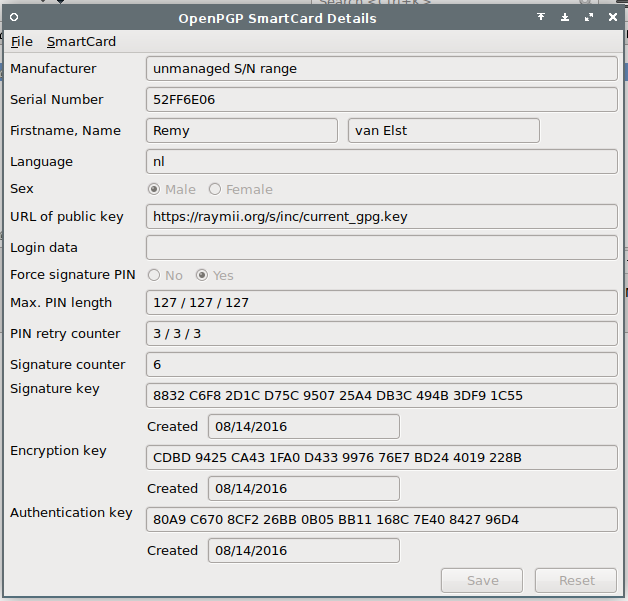
When sending an email, it will automatically ask you for the PIN:
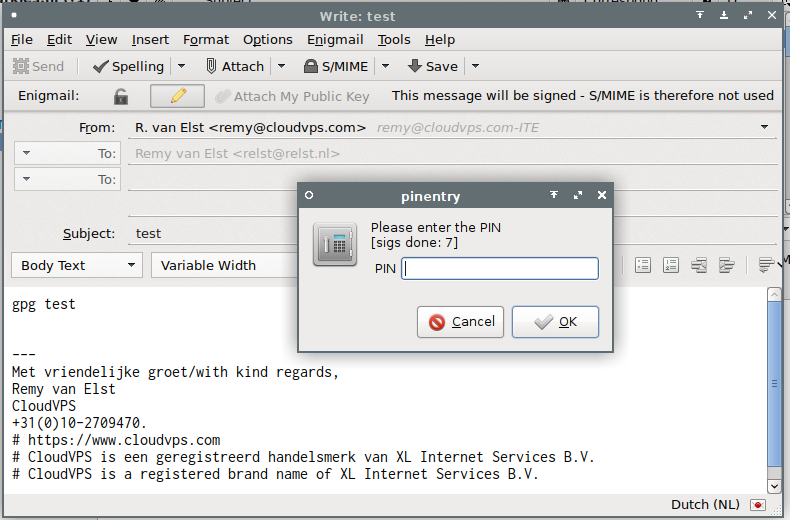
If you receive an encrypted email, it will also automatically ask you for the PIN and decrypt the email:
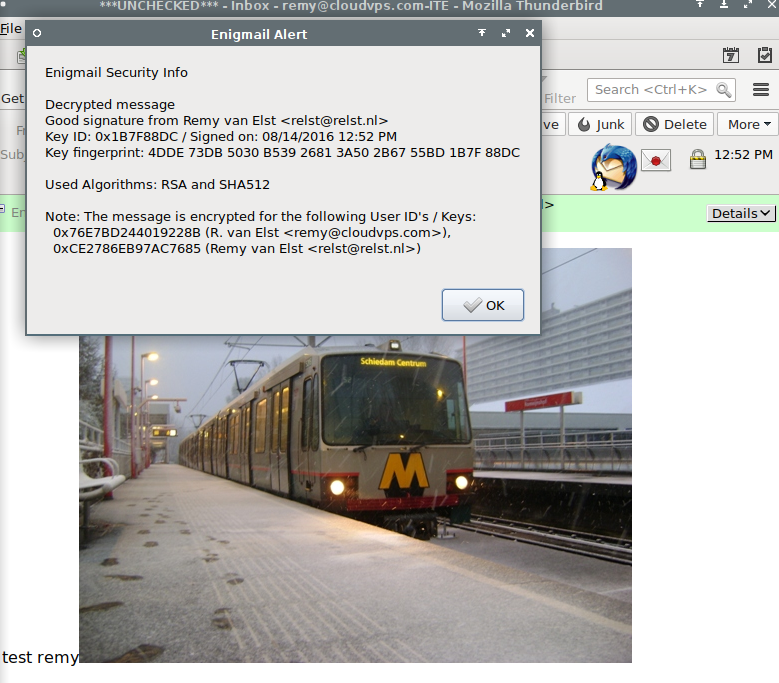
Literally no setup required. I've rarely seen this kind of encrypton be so easily setup, major props to Thunderbird, Enigmail and GPG here.
Tags: articles , gnupg , gpg , nitrokey , nitrokey-start , openssh , smartcard , ssh , start , thunderbird